Just as you bring your tiny bundle of joy home from the hospital, you might remember that you still have to get newborn pictures taken as well as find the perfect birth announcement to share the wonderful news with everyone. And neither of those expenses are cheap.
Even with a coupon from one of the big online photo printing services, you can still end up spending $50-$200 on birth announcements depending on which one you choose and how many of them you need to order.
But if you take just a little bit of time while your sweet angel is napping and make your own birth announcements, you can save a significant amount of money. You could even go the really cheap route and just send them via email. Some grandmas might be appalled at this, but when you have a new baby you gotta save some cash!
Tutorials on Making Your Own Birth Announcements
If you have no idea how to go about making your own announcements, you’re in luck! I have two tutorials to help you out. The first tutorial will be in PicMonkey and the second will be using Canva.
You can use both PicMonkey and Canva absolutely free. There will be features from both that will require payment, but you can always just stick to the free editing tools.
Before you start creating your announcement, make sure you have the pictures ready to go (as in, they’ve been edited already; you can use my handy post on the 5 edits every picture needs to get started if you’re not sure). It will also be helpful if you know exactly the color scheme you will be working with. You can get lots of great ideas using the website Design Seeds.
Creating a Birth Announcement in PicMonkey
Head on over to PicMonkey.com and choose either “Design” or “Collage.” Design will be easy to add backgrounds and text to, whereas collage is just placing the pictures and then you’ll save the collage in order to add text and overlays.
I will use “Design” for this tutorial.
In the Basic Edits tab, click “Resize” and choose the size that works best for your needs. These sizes will likely be what you need. You can also browse birth announcements in both TinyPrints and Shutterfly for other sizes.
- 5×7 is 1500×2100 (vertical) or 7×5 is 2100×1500 (horizontal)
- 5.22×5.22 is 1566×1566 (I thought this one would be great if you wanted to print it out and cut into a heart shape; check TinyPrints for this particular size)
- 5.5×8.5 is 1650×2550 (vertical) or 8.5×5.5 is 2550×1650 (horizontal)
- Or use the standard photo print sizes for help converting to pixels
I decided to make an 8.5 x 5.5 announcement. So I unclicked “Keep proportions” and input 2550 in the first box and 1650 in the second box.
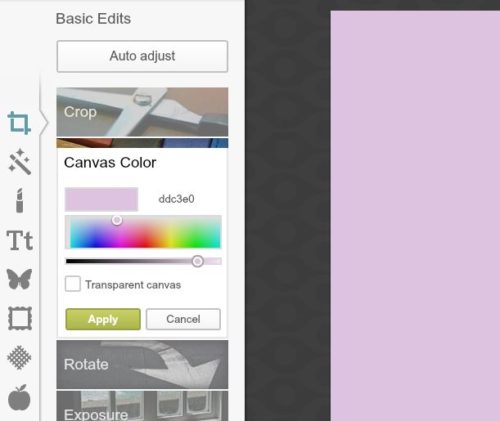
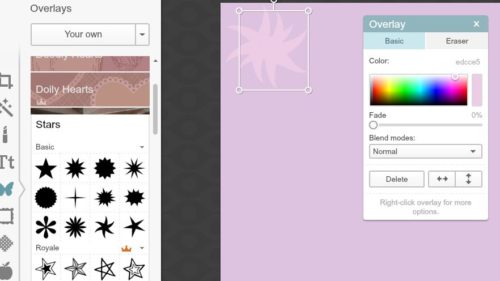
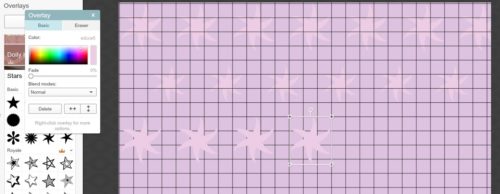
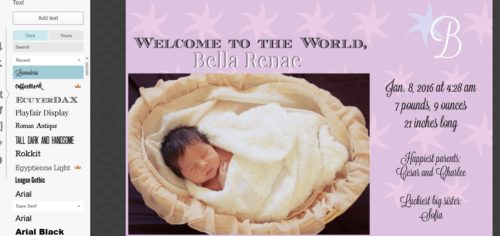
I saved my picture as a .jpg file and chose the folder on my computer that I wanted to save it in.

Creating a Birth Announcement in Canva
Go to Canva.com and set up an account or sign if you already have one.
Click “custom dimensions” in the top right corner and change it to inches if desired or leave it on pixels. Enter the width and the height and click “Design.”
For this tutorial, I did a 5×7 announcement.
You can scroll through the layouts tab to find a layout that works for your idea. I chose a layout with 4 sections to add 4 pictures.
If you would like a background, you can choose one that is in Canva or choose a color you like. You could also upload one of your own. Most of the backgrounds in Canva cost $1. I went ahead and just chose a color that I liked, “F9E2E5.”
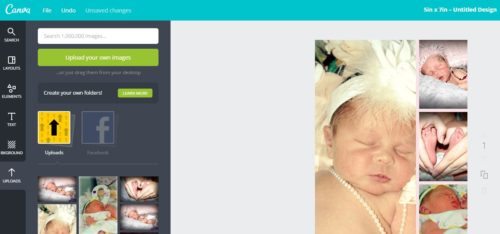
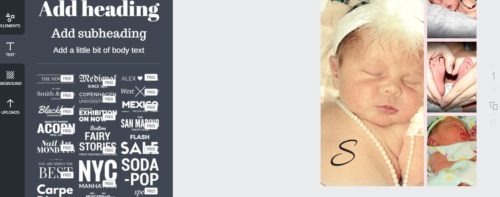
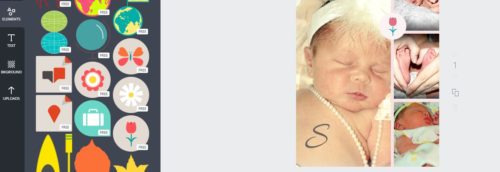
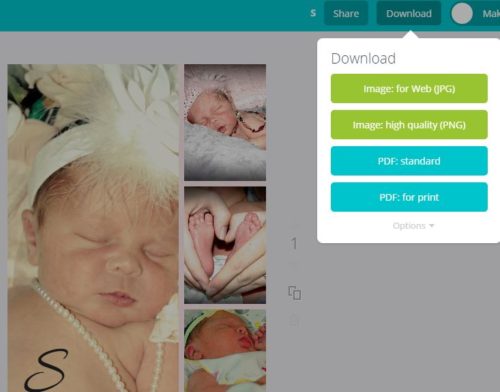


The biggest advantage to using Canva over Picmonkey is that you can continue working on your image at a later date, whereas with PicMonkey you will likely have to finish quickly. I have lost pictures I’ve been working on in there because some plugin crashed or I left it open while I was away for a few hours and it just disappeared. Just FYI. 🙂
So if you’re looking to save a bit of money in order to buy diapers, consider making your own birth announcements. Let your creativity blossom!
Have you ever made your own birth announcements?

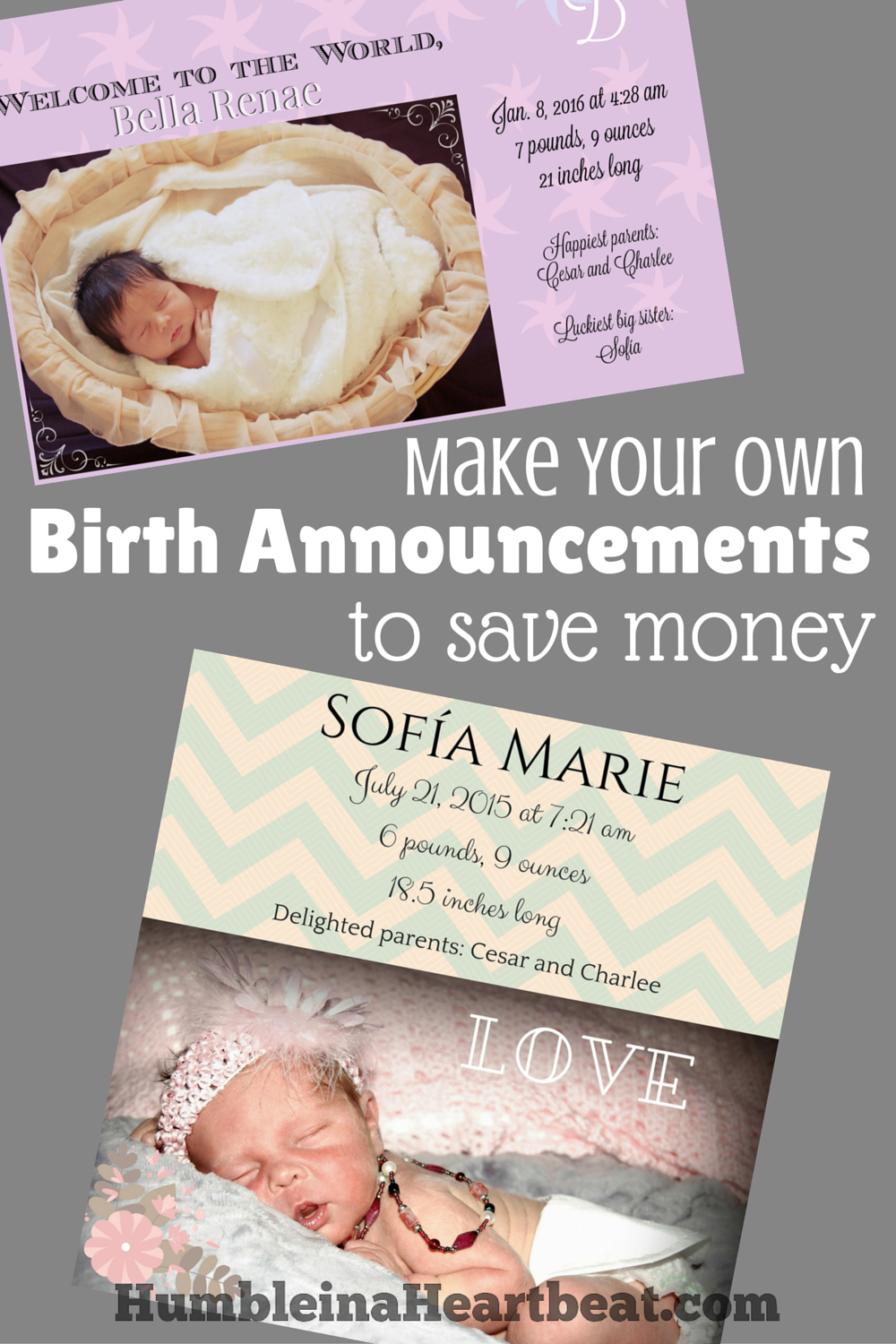

Leave a Reply